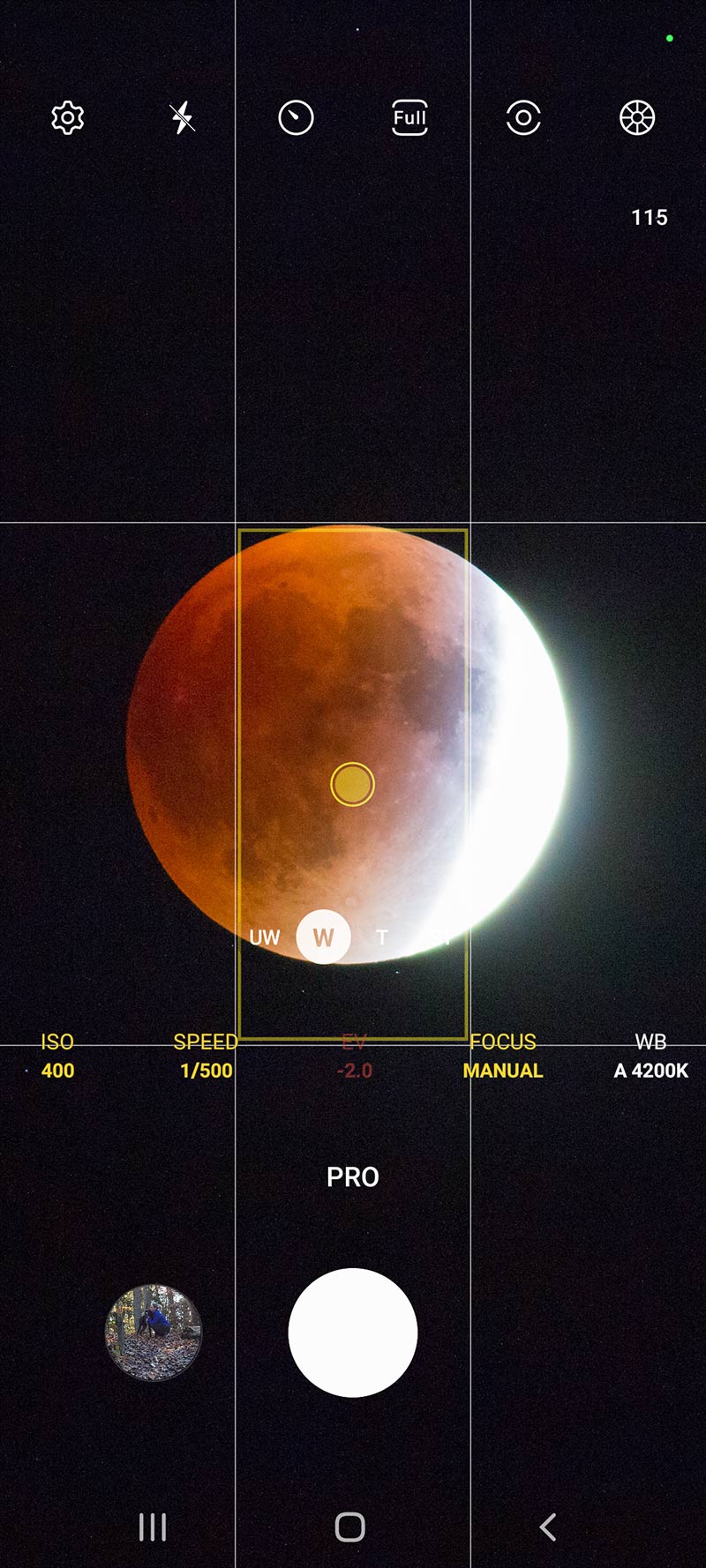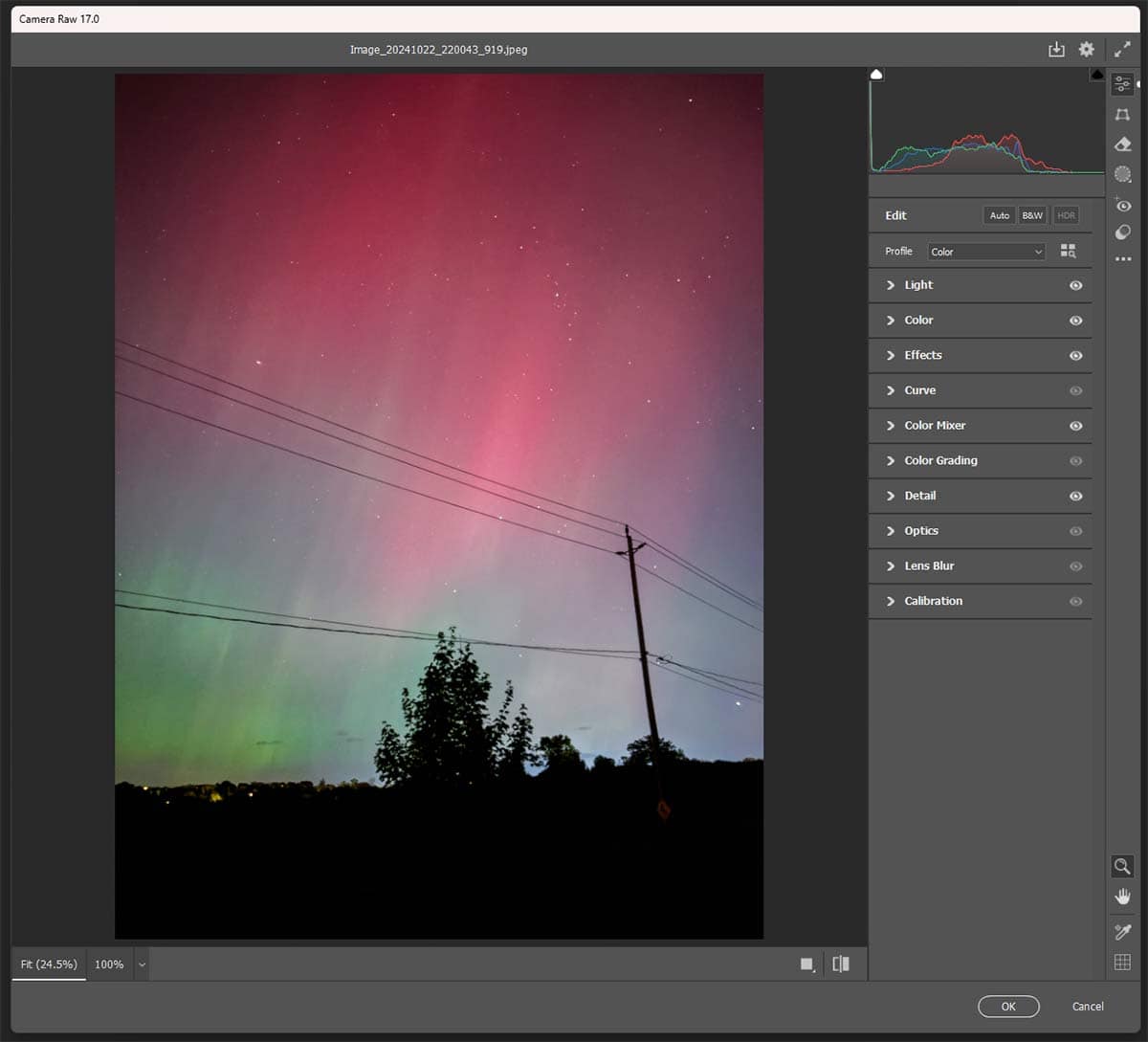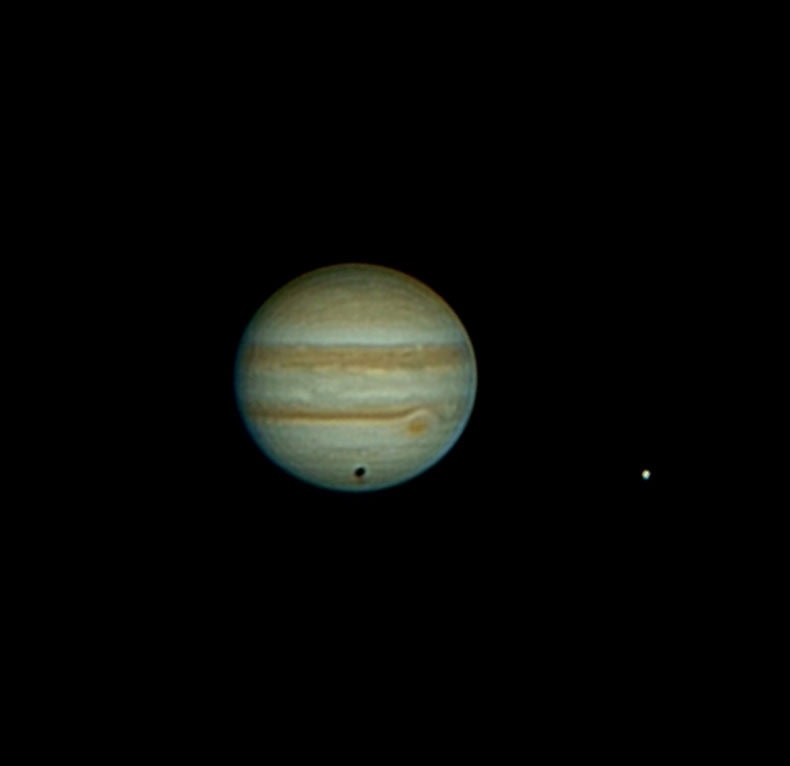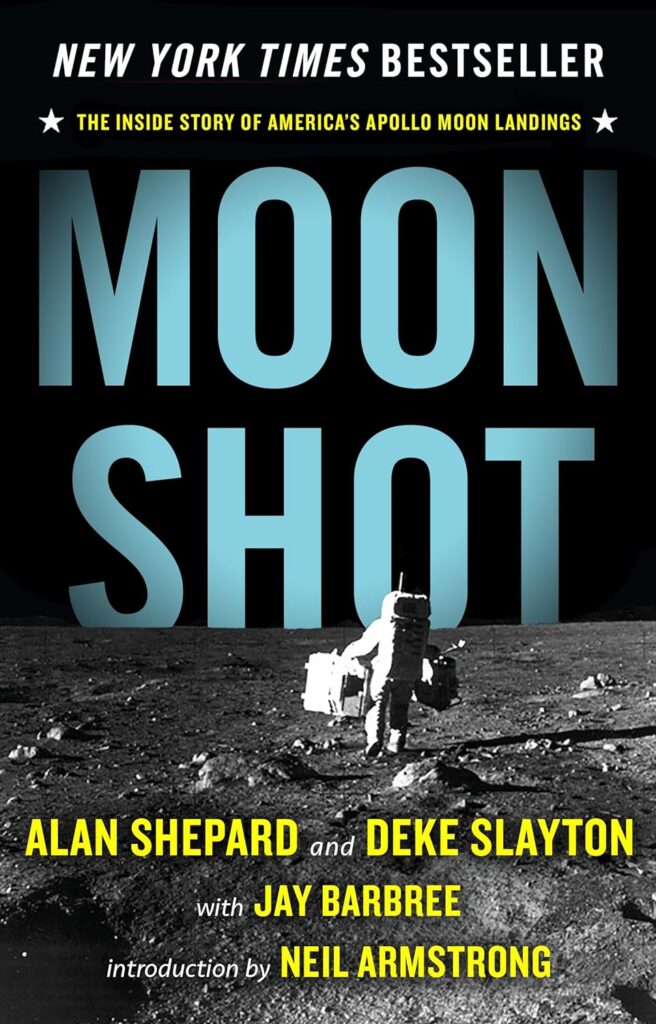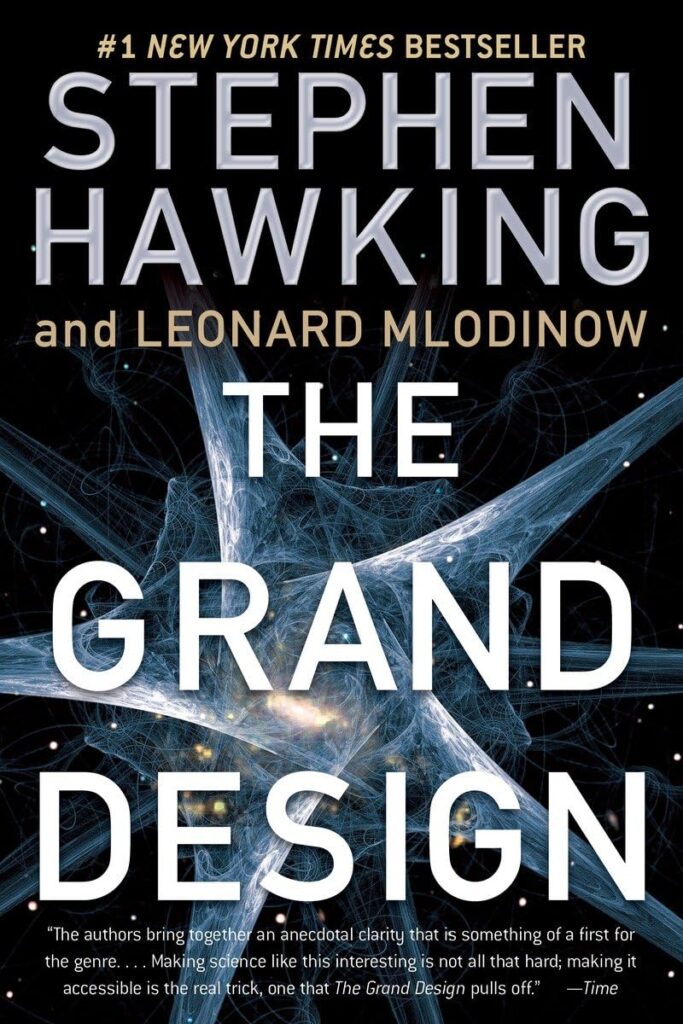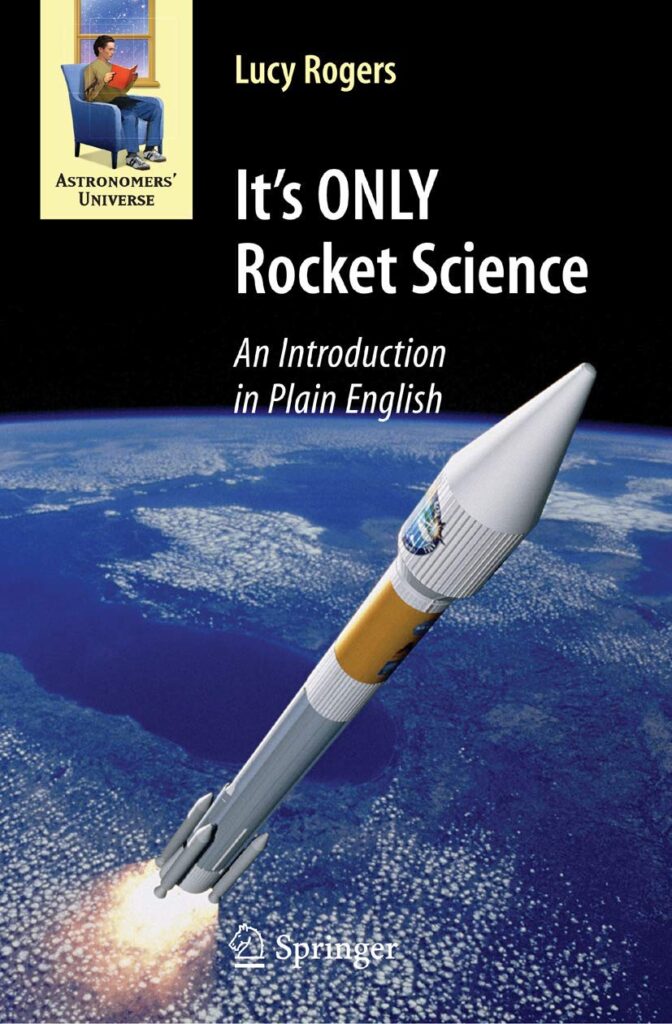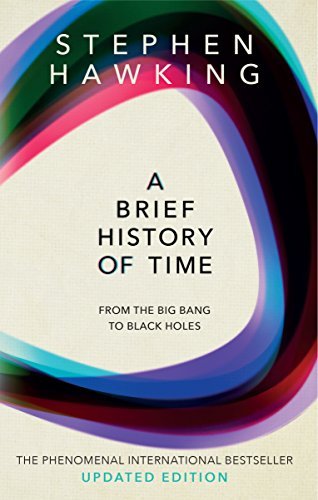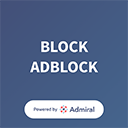Smartphone Astrophotography | Best Settings, Apps, & Editing Tips
If you have ever tried to hold your phone up to the night sky to take pictures of stars, the Milky Way, or even a full moon, you’ll know that astrophotography with a smartphone has its challenges.
While modern smartphones are capable of impressive photos of the stars (the Google Pixel even has an ‘astrophotography mode’), you’ll need the right approach and some trial and error to get it right.
Your phone is the camera you always have on hand, which means it can be used more often. It’s an increasingly popular choice for people entering the world of astrophotography for the first time.
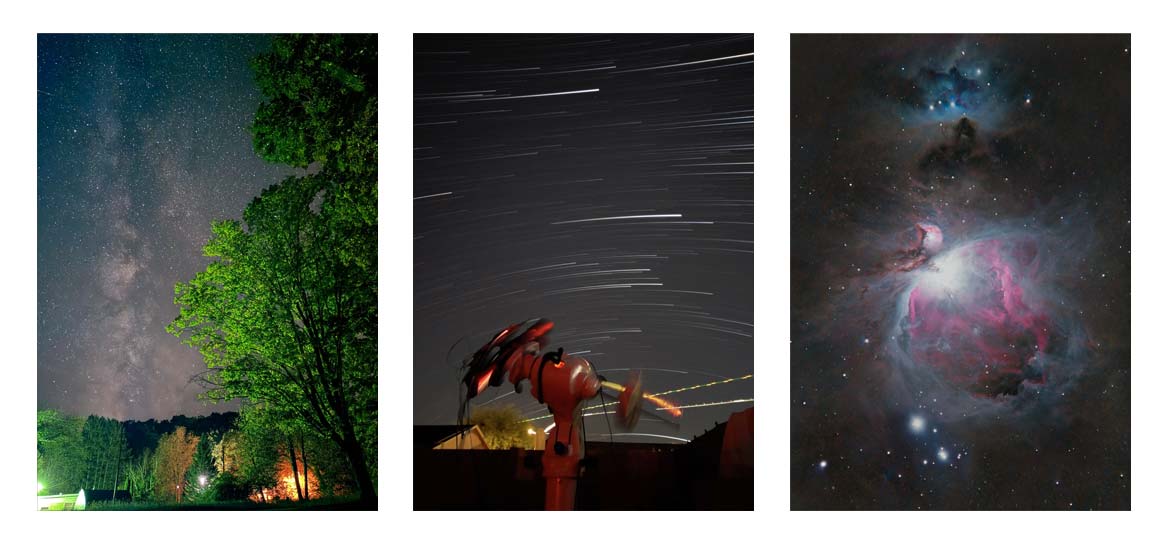
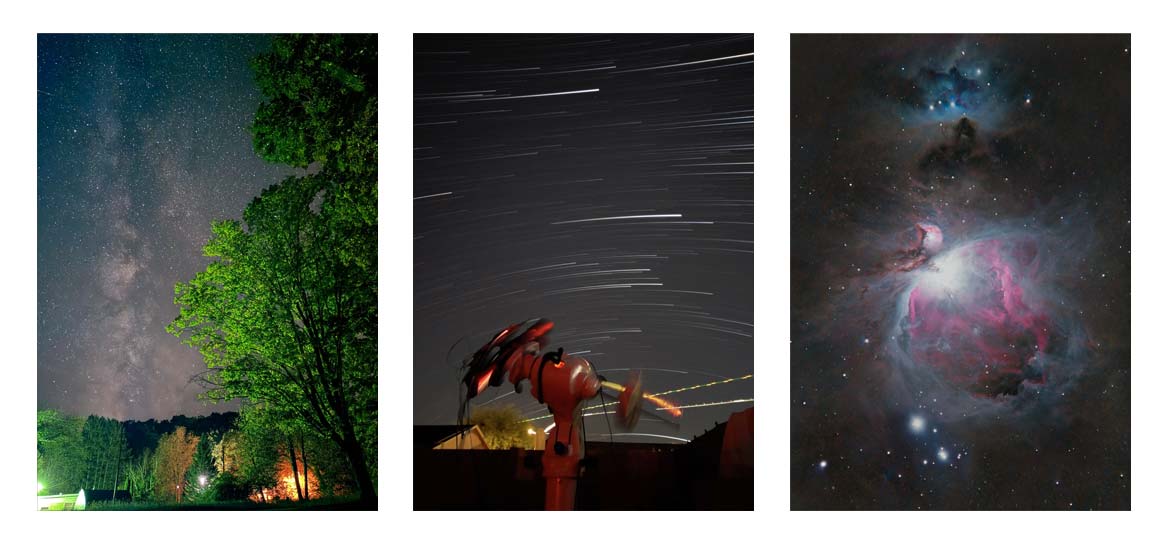
What do all of the astrophotography images above have in common? They were all captured using a smartphone. Images shared on X.
In this article, I’ll share how I plan my smartphone astrophotography sessions and the specific tools and techniques I use to take photos of the night sky. This step-by-step guide was written to help you achieve the results you are hoping for using whichever phone you currently own.
While I currently use an Android phone (Samsung Galaxy S22 Ultra), I have some specific tips and recommended apps for iPhone users, too. I’ll include everything from choosing the right white balance settings to maximizing your shot for low-light conditions.
After you have taken the shot, I have some tips for post-processing your images as well. Before we get into the nuts and bolts, have a look at what the astrophotography community on X has captured with their phones:
Please Share your Best Smartphone Astrophotography images! 📱💫
I’ve been experimenting with smartphone astrophotography lately- and my phone can take better pictures than I thought (Samsung Galaxy S22 Ultra)
I’d love to see your image through a telescope or a wide-field shot… pic.twitter.com/LnVRzYEfE0
— 🔭AstroBackyard (@AstroBackyard) October 23, 2024
Smartphone Astrophotography Projects
Compared to a traditional astronomy camera, a smartphone’s shortcomings include a much smaller sensor and a lack of interchangeable lenses. However, they use computational photography (internal processing) to even the playing field.
There are plenty of celestial objects to photograph with your smartphone. With the exception of the moon, you will not want to use your camera’s digital zoom for most subjects.
If you are interested in photographing planets, the moon, and deep-sky objects, you can always borrow the magnification and light-gathering power of a telescope for more reach.
Here are a few great astrophotography projects you can try with your smartphone:
Using Only Your Phone
- The Moon
- A Starry Night Sky
- The Constellations
- Specific Stars and Asterisms (The North Star, The Big Dipper, etc.)
- Northern Lights (Aurora)
- Star Trails
- The Milky Way
- Comets
Through the Eyepiece of a Telescope
- The Moon’s Surface
- Planets
- Deep-Sky Objects
- International Space Station (ISS)
- A Lunar Eclipse
Capturing a lunar eclipse with a smartphone through a telescope eyepiece.
A Dark Sky Makes All the Difference
For the best results, get away from the blinding glow of the city lights. A dark sky location that is well away from the city’s light pollution will help you take a much better photo at night. Use a light pollution map to better understand the amount of unwanted glow in your area, and plan your outings around that.
Avoid taking photos of stars, constellations, and the Milky Way when the moon is full (or nearly full). The bright moonlight can wash out the faint light of the dimmer stars. Pay attention to the current moon phase, and plan your smartphone astrophotography sessions around the new moon.
The time of year will dictate which subjects are available to photograph with your phone. For example, the summer is the best time for Milky Way Photography, while the winter features iconic constellations like Orion the Hunter.


A starry night sky in Uluru, Australia (Bortle 3). iPhone 15.
If you are new to astrophotography, you will quickly realize that one of the most frustrating aspects of the hobby is waiting for a clear sky. For this reason, I recommend using a high-quality weather app like Astrospheric or Meteoblue.
Smartphone Astrophotography Settings
Here are some benchmark settings to try on your iPhone or Android smartphone.
| Milky Way/Nightscapes | Moon/Planets Through Telescope | |
|---|---|---|
| ISO | 1600-3200 | 400 |
| Shutter Speed | 20-30 seconds | 1/250 |
| Focus | manual | manual |
| White Balance | daylight (5600K) | daylight (5600K) |
| Aperture | F/2 | F/4 |
For general astrophotography projects (Milky Way, Aurora, Nightscapes, etc.), you’ll want to use camera settings maximized for low-light photography. These settings are essential and can be found in your smartphone’s ‘manual mode‘ or ‘pro mode.’
If your phone has a ‘night mode,’ you can also try that, although the automatically applied settings may limit your results.
- Do not use a flash for night sky photography. If your camera is in auto mode, it may come on automatically because the scene is dark. You’ll want to make sure that it is turned off.
- If your camera has a high-dynamic range (HDR) mode, you’ll want to turn that off as well. While this feature can add to the aesthetic of a daytime image, it won’t help during astrophotography.
- Choose a high ISO setting for night sky photography. A good starting point is to try ISO 1600 and adjust the setting from there. A high ISO setting will help you capture a brighter image of a dark sky. Keep in mind that as you increase the ISO, you will also increase the noise (the overall ‘graininess’) of the image.
- Set the shutter speed to 15 seconds or more. Because the shutter speed controls how long your camera’s sensor is exposed to light, a longer shutter speed will record more starlight onto the camera sensor. An exposure of 15-30 seconds (with a high ISO setting) should reveal stars, constellations, and even the glow of the Milky Way.
- Be careful when taking images of 30 seconds or more. Because the night sky appears to move slowly throughout the night from our vantage point on Earth, star trails will appear after about 30 seconds (Use the 500 Rule).
- Your smartphone’s autofocus won’t work well in low-light situations. Instead, use manual focus to ensure that you capture a sharp image of the stars. You can use a distant object (such as a lamp post or treetop) to focus on, which will ensure that your focus is set to infinity (or close to it).
- If your phone camera allows you to adjust the aperture, set it to the lowest possible f-number. A lower f-stop means that your camera will collect more light in a single shot. A lower f-number (f/1.8 or f/2.0) will let in more light than F/4.
Keeping Your Phone Steady
Without keeping your phone steady during a long exposure shot, the image will be blurred. Even the slightest amount of camera movement can ruin your astrophotography image.
Luckily, there are several easy ways to keep your phone still for night photography.
- Using a tripod is the easiest way to ensure that your phone is held securely in place. A small, portable smartphone tripod like the Joby GorillaPod will work well. If you already own a full-sized tripod for photography, you can use that too. I purchased a small phone holder mount for my tripod to securely hold my phone during astrophotography.
- If you don’t own a tripod, you can also place your phone against a chair, a wall, or anything else that will keep the camera facing toward the sky, and steady. A sweatshirt or towel can work great, because you can ball it up to acheive just the right angle.
- Tapping the shutter button on your phone’s screen to take a picture can cause enough shake to ruin the picture. Instead, use a timer (5 seconds is enough) to automatically take the shot with your hands off of the phone.
This is the phone holder I use with a tripod adapter to keep my phone steady.
Essential Apps for Your Phone
While it is possible to use the ‘pro’ and ‘manual’ camera modes on your smartphone to take astrophotography images, some handy third-party apps provide advanced controls for night photography. Here are some of the best mobile apps for smartphone astrophotography:
Android:
- Camera FV-5: This app provides full manual control, allowing you to adjust ISO, shutter speed, and focus.
- ProShot: Another great option for controlling all necessary settings for night sky photography.
- Expert RAW: This is a big upgrade over the standard ‘Pro’ camera mode. It allows you to capture .DNG files for advanced editing.
iPhone:
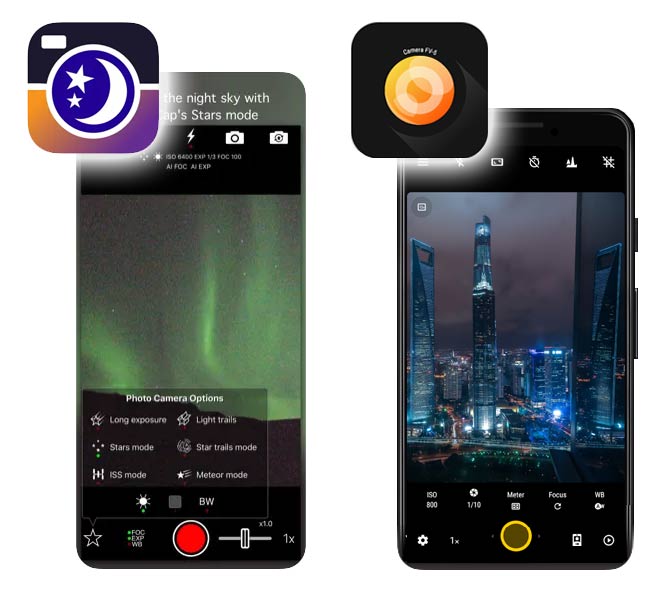
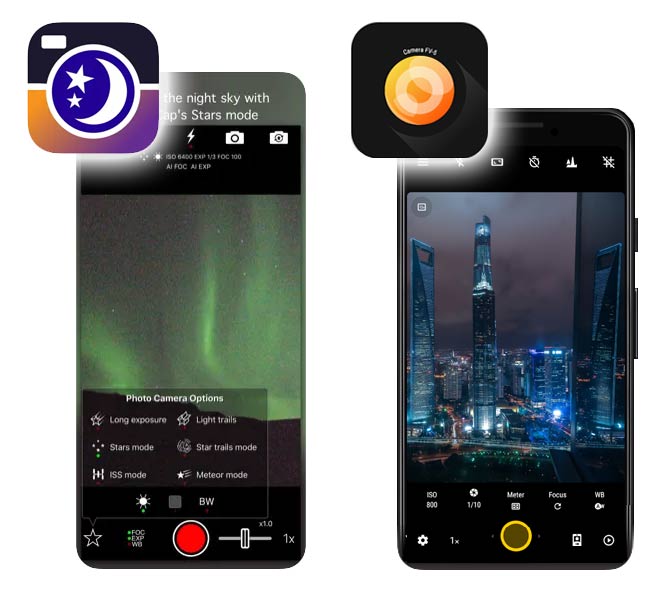
Using a third-party photography app can provide better control for night sky photography on your phone.
Use Composition to Your Advantage
Often, the difference between a good night sky photo and a great one is its composition. In photography, composition is the art of arranging elements within the frame to create a visually appealing image.
A good composition will set your astrophotography images apart from others on social media. The most stunning night sky photos have a way of standing out amongst the crowd. Here are some simple tips to remember when composing your next night sky photo.
- While the stars in the sky are the main subject of your picture, incorporating foreground interests, such as silhouettes of trees, mountains, or even a man-made object like an old barn, can give the image depth and context. The foreground can help the viewer connect with the scene and add scale to the image.
- Use the Rule of Thirds to balance the elements of your photo. You can easily track this aspect by allowing the grid lines on your phone camera to be an overlay. I always keep the gridlines on to remind me of the Rule of Thirds during composition.
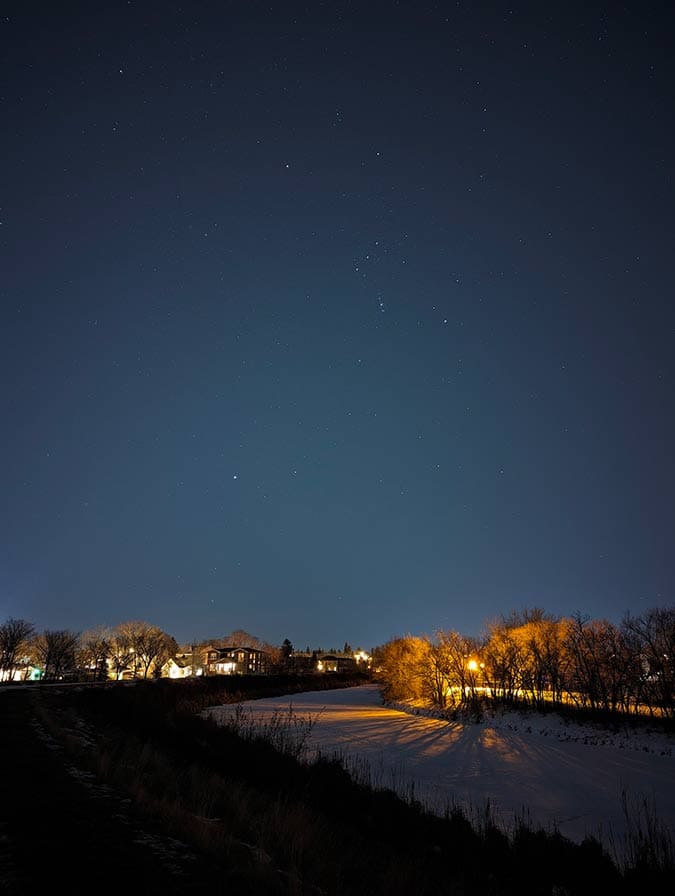
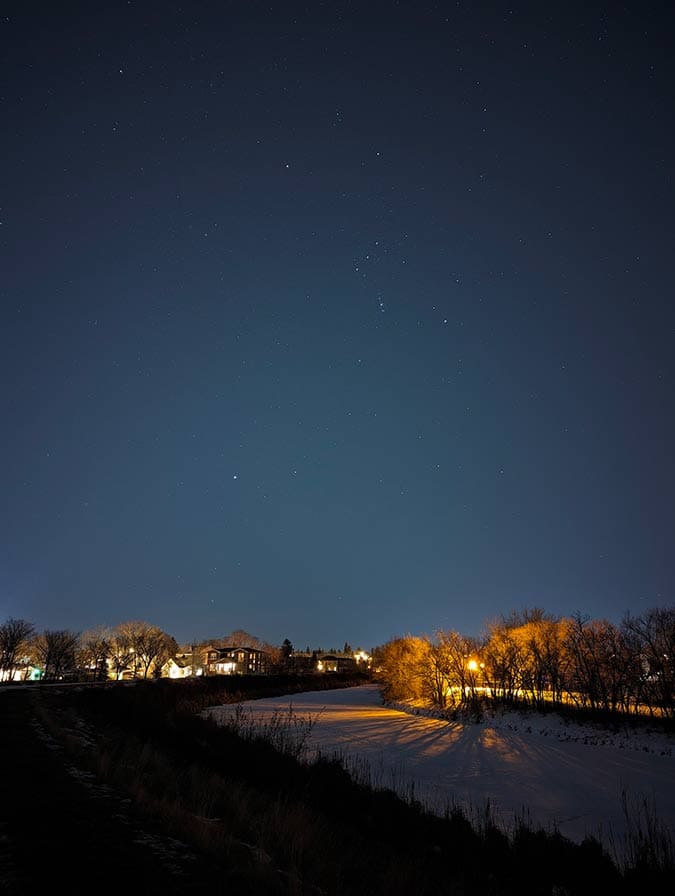
The Orion constellation in the winter sky by 阝钅氵on X. Google Pixel 6 Pro.
Take Multiple Shots
Taking multiple exposures can help create a better image during the editing stages. In the world of astrophotography, image stacking is a key technique photographers use to improve image quality. Once you are happy with your camera settings, take at least 10 images so you can try stacking later.
- Experiment with different ISO and exposure settings until you find the right balance between light (signal) and a grainy image (noise). ISO levels vary by smartphone camera, but ISO 1600 is a great place to start.
- Shoot in RAW image format if your smartphone supports it. For example, my Samsung Galaxy S22 Ultra supports RAW capture using the ‘Expert RAW‘ app. RAW files (.DNG) format contain more image information and detail than a traditional, compressed JPEG. This provides more flexibility in editing, which is very important in low-light photography.
Photograph the Milky Way
The Milky Way is the glow from our home galaxy, making it a stunning subject for night sky photography. Because it is fainter than singular bright stars, it can be difficult to photograph without the right conditions.
For this type of astrophotography, it is essential that you go to a dark location, as far away from city light pollution as possible. You will also want to ensure that the moon is not present, with the week surrounding the new moon phase being the best time to catch it.
Here are some guidelines for Milky Way photography with a smartphone:
- Use a stargazing app to confirm the best time to see and photograph the Milky Way based on your location. For example, in the Northern Hemisphere, the best time to see the Milky Way is during the summer (June-September).
- In the northern hemisphere, look for the glow of the Milky Way core over the southern horizon, specifically toward the constellation of Sagittarius. This is the densest region of the Milky Way, and where you will want to point your smartphone.
- Because the glow of the Milky Way is so dim, you will want to use longer exposure times. A shutter speed of about 30 seconds at ISO 3200 should work well. As for focus, setting your manual focus to infinity is best, using the fastest aperture your phone allows (F/2 is great).
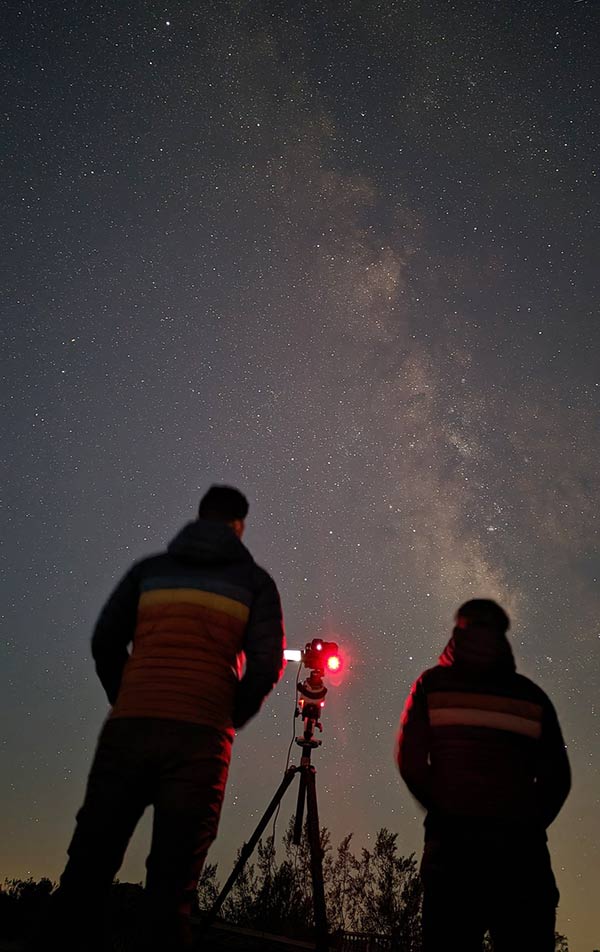
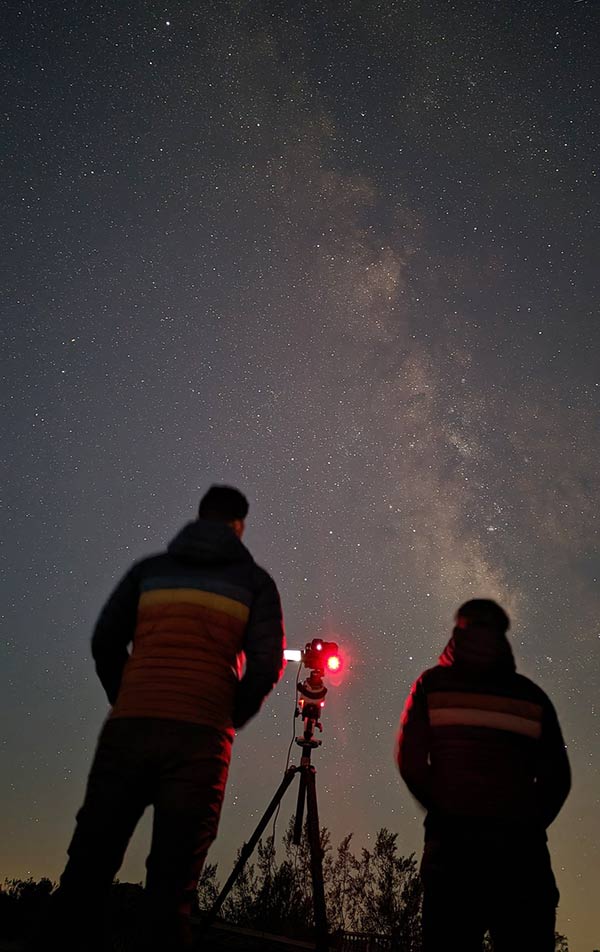
The Milky Way At Joshua Tree National Park by JC on X. Google Pixel 7 Pro.
Create an Image of Star Trails
If you want to capture star trails that show the passing stars caused by Earth’s rotation, you’ll need to take a series of long exposures and combine them together. You can consider a star trail image to be a ‘layered timelapse,’ as the final image can include multiple hours’ worth of time passing.
- You can use a dedicated astrophotography app such as Star Trails for Android or NightCap for iPhone users. These apps can help you combine multiple exposures into one image directly on your phone.
- Rather than taking one long exposure, which would result in an extremely overexposed image, take several shots at 30-second intervals. Once you have taken several 30-second long exposures (the more you take, the more star motion you will see) you can use an app like StarStaX or Photoshop to stack the images and create the final trail effect.
Through the Eyepiece of a Telescope
If you want to take your images of the night sky to the next level, you can try photographing deep-sky objects using your phone through a telescope eyepiece.
This method also works well for photographing planets and the moon because you can leverage the magnification of your eyepiece for a deeper view.
For the best results, use a smartphone adapter like the Celestron NexYZ. This allows you to line up the lens of your smartphone camera perfectly with the center of the eyepiece.
If you are capturing bright objects like Jupiter, Saturn, and the Moon, a single exposure is often all you need. However, deep-sky astrophotography will require multiple longer exposures to pull in enough light for a photo.


The incredible image shown above was taken by AstroPunk using a Samsung Galaxy S22 Ultra and an 80mm refractor telescope. (211 x 55 seconds)
You can take even better photos if your telescope includes a tracking mount. A telescope that accurately tracks the apparent motion of the night sky will ‘freeze’ deep-sky objects and planets in place.
A portable star tracker is all you need to get started and will expand the number of astrophotography projects available. I recommend the Sky-Watcher Star Adventurer GTi, as it has ‘GoTo’ functionality to find and track objects using a dedicated mobile app.
Post-Processing Tips and Tricks
Capturing a crisp shot of a starry sky with a well-composed foreground below is only one-half of the equation. A key element of every great night photography image is careful image processing. Using photo editing software like Adobe Lightroom can enhance the details of your image and take it to the next level.
Some of the main image enhancements I suggest you make are increasing the brightness of the dimmest areas of the image and fine-tuning the colors to achieve a natural look. A popular technique astrophotographers use is to produce a natural scene of the night sky that resembles one you’d see with your naked eye.
Adobe Lightroom (available on mobile for free) allows you to fine-tune exposure, contrast, and colors:
- Increase contrast: Boost contrast slightly to make stars stand out against the dark sky.
- Adjust highlights and shadows: Lowering the highlights and lifting the shadows can bring out faint details in both the sky and any foreground objects.
- Reduce noise: Use the noise reduction tool carefully. Too much can blur details, but a moderate reduction can clean up grain from high-ISO images.
Adobe Photoshop (paid desktop version) provides the most editing control of your smartphone astrophotography images:
- Tweak specific colors using the ‘color mixer’ in Adobe Camera Raw.
- Advanced noise reduction and sharpening tools are also found in the Adobe Camera Raw filter.
- Create detailed masks to preserve highlights and bring up the dimmest areas of the image.
The Adobe Camera Raw filter in Adobe Photoshop has advanced tools for astrophotography image editing. (iPhone 15)
If you prefer to edit the photos directly on your smartphone after taking them, apps like Snapseed and VSCO Photo Editor are good for tweaking colors, sharpness, and exposure.
Final Tips
Photographing the night sky with a smartphone has its challenges, but they don’t seem to slow down people eager to learn more about astrophotography. I know that many people who are now full-blown amateur astrophotographers got their first taste of night photography using their smartphones.
While I typically set up a more advanced imaging setup these days (including a telescope and tracking mount), I still enjoy taking photos of space using my phone when an unexpected clear night appears. It’s fun to maximize the output of a device that really wasn’t designed for low-light photography and produce images that people wouldn’t believe were captured on a phone.
If you’re ready to take the next step, consider buying a telescope to provide even more incredible views of space. You can use your phone to take pictures through the eyepiece, and eventually, you can work your way up to a DSLR or mirrorless camera with more control.
The Planet Jupiter with Ganymede’s shadow on its surface by Vedant Pandey on X. Xiaomi Redmi K50 through a 127 Maksutov telescope.
Trevor Jones is a deep-sky astrophotographer and a valued member of the RASC. His passion is inspiring others to start their astrophotography journey on his YouTube Channel so they can appreciate the night sky as much as he does. His images have been featured in astronomy books & online publications, including the NASA Astronomy Picture of the Day (APOD).
Helpful Resouces